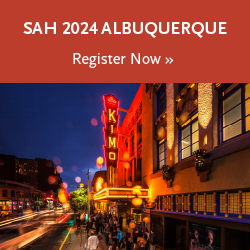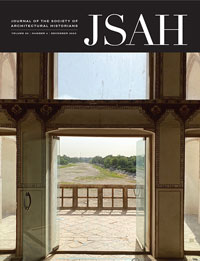The Member Directory is only accessible to current SAH members. Members can choose to opt in or out of appearing in the Directory. The Directory includes your full name and email address by default. It will also include your affiliation(s), areas of interest, and website if you fill these fields out in your member profile.
- From the portal, click on your photo or the profile icon at the top right, and select My Profile.
- Select Membership (at top center).
- Click on Society of Architectural Historians in blue.
- Under Membership Info, you will see a slider button to opt in or out of the Member Directory. To opt out, turn it on so it turns blue.
- Click Update.